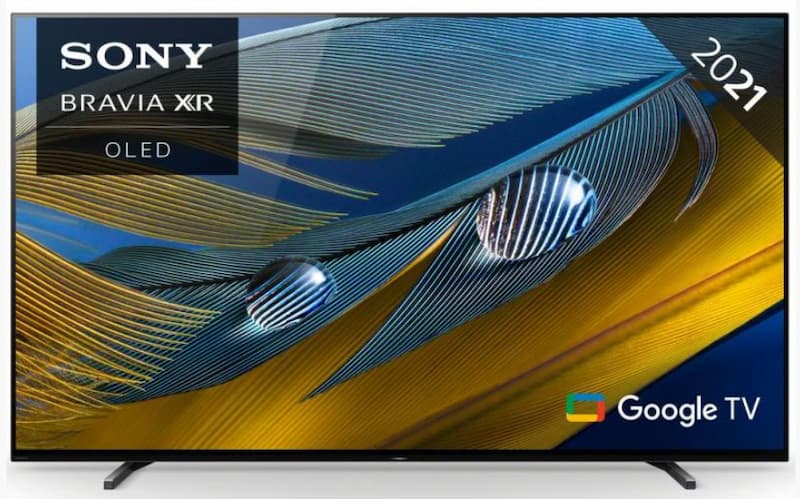Let’s face it: monitors can be expensive. You’re staring at a setup guide for the perfect workspace or gaming rig, and you’re wondering, Can I just use a TV instead? The short answer is yes—but there’s a bit more to it. A TV isn’t just a big, shiny screen. Done right, it can transform your desk setup into something extraordinary.
Here’s how to turn a cheap TV into a powerhouse for work, gaming, or both—without feeling like you’re cutting corners.
Can I use a TV as a monitor?
If you’ve been eyeing one of our massive TV on sale, wondering if it could double as a monitor, you’re not alone. TVs are getting smarter and sharper, coupled with our cheap TV deals, the temptation is real. But what makes a TV worth considering over a monitor?
For starters, size. Monitors in the same price range rarely come close to the sheer screen real estate of a TV. Imagine editing spreadsheets on one side of the screen while your email stays open on the other—or sinking into your favourite game with graphics spread across a 42 inch tv.

And it’s not just about size. Many budget TVs come loaded with features you’d pay a premium for in a monitor—like HDR, 4K resolution, and Smart TV apps. A TV isn’t just a screen; it’s a multitasking dream machine for work and play.
How to use your TV as a computer monitor
Before you slap a TV on your desk and call it a day, there are some key things to consider. A TV can be an incredible monitor alternative, but only if you choose wisely and tweak it for your needs.

- The Clarity Conundrum
If you’re using a TV for work, especially for reading or writing, text clarity is everything. This is where chroma 4:4:4 comes in—a geeky-sounding feature that ensures text looks sharp and clean. Without it, your emails and Word docs might look a bit fuzzy, and no one wants to squint through a workday.
Want crisp, clear text? Look for a TV with chroma 4:4:4 support. It’s a lifesaver for productivity.
- Gamers, Rejoice!
For gamers, a TV can be the ultimate budget upgrade—if you know what to look for. Prioritise a refresh rate of at least 60Hz, but if you can, go for a TV with HDMI 2.1. This unlocks higher refresh rates (up to 120Hz at 4K resolution), making fast-paced games feel buttery smooth.
Low input lag is equally important. Think of input lag as the time it takes for your TV to respond to your commands. For casual gaming, 20ms is fine. But if you’re in the heat of a competitive match, aim for something under 10ms. Combine that with a fast response time, and you’re set for seamless motion clarity in even the most chaotic battles.
- HDR: Not Just for Movies
HDR (High Dynamic Range) isn’t just a buzzword—it’s a game-changer for colour depth and contrast. Whether you’re designing graphics, editing photos, or gaming, HDR makes everything pop. To get the most out of it, though, your TV, PC, and graphics card all need to be HDR-compatible.
How big of a TV is too big to use as a PC monitor?
Here’s the thing about TVs: they’re big. And that’s both a blessing and a curse. If you’re sitting at a desk, a massive 50-inch screen might be overkill. You’ll want to stick to something in the 32-43-inch range for a traditional workspace.

And then there’s viewing distance. A TV on your desk needs a bit more room to shine. Sit too close, and you’ll feel like you’re drowning in pixels. Sit too far, and you lose all the detail. It’s a balancing act, but when you get it right, it’s like having a personal IMAX screen for your tasks.
Making the Most of Your TV
Once your shiny new TV is hooked up to your PC, don’t forget to tweak a few settings:
- Turn on PC Mode or Gaming Mode. This reduces input lag and optimises the picture for your computer.
- Adjust the scaling in your PC settings so text and icons don’t look stretched or blurry.
- Position your TV at eye level to avoid neck strain—especially if it’s a larger model.
Disadvantages of using a TV as a Computer Monitor
No solution is perfect, and TVs have their quirks when used as monitors. One biggie is pixel density. Monitors are designed for close-up viewing, so their pixels are packed tighter. TVs, especially larger ones, might make small text or fine details look a little less sharp. But if you’re at the right distance—and using a cheap 4K TV—you’ll hardly notice.
Audio is another consideration. Most TV speakers aren’t built for near-field listening, so invest in a pair of desktop speakers or a decent soundbar. Your ears will thank you.

So, Should You Do It?
Absolutely. A cheap smart TV as a monitor isn’t just a workaround—it’s a genuinely smart upgrade for the right person. You’ll get more screen, more features, and more versatility without draining your wallet.
Just remember:
- Go for 4K if you can.
- Prioritise chroma 4:4:4 for text clarity.
- Don’t skimp on low input lag and refresh rates if you’re gaming.
Whether you’re a designer tweaking your latest masterpiece, a gamer chasing victory, or someone who just wants a big, beautiful screen for a small price, contact us today.