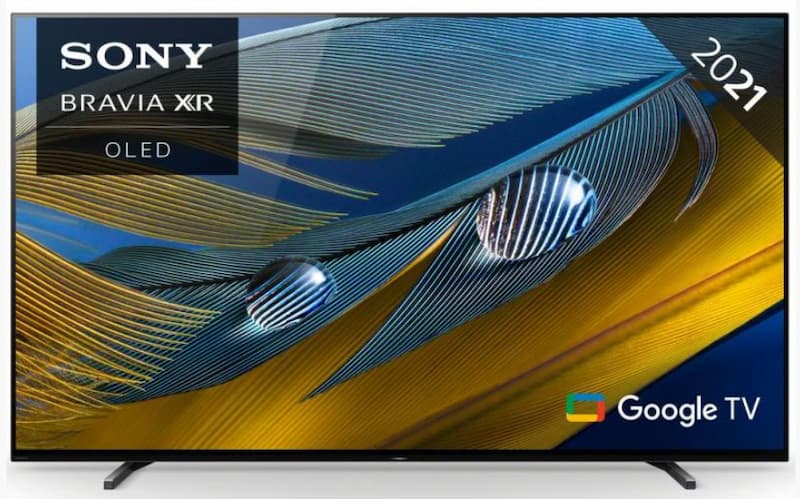Smart TVs have become more and more present in our homes as loyal companions offering us a large variety of content; however, we must remind ourselves that as great as they may be, they’re not exempt from issues or glitches of some sort. With their multitude of apps at our fingertips, it’s not uncommon to see some of them mysteriously vanish, leading to understandable frustration.
Losing access to your favourite apps can test your patience, but with a bit of troubleshooting and perseverance, you can bring them back. Remember, technology can sometimes be unpredictable, but armed with the right solutions, you’ll be back to enjoying your favourite shows and movies in no time.
From checking your internet connection to performing a factory reset, in this guide, we’ll walk you through some easy steps to restore those missing apps and get you back on track!

Step #1: Check Your Internet Connection
This is a classic and probably the first troubleshooting step required by anything connected to the internet. Before delving into the nitty-gritty of app recovery, we must start with your internet connection. A stable and active connection is a must-have for app functionality. If your apps have gone AWOL, check your Wi-Fi or connectivity settings. Then, consider resetting your Wi-Fi or disconnecting/reconnecting your router for a solid link. You may be surprised, but sometimes, a simple reboot of your router is all you need. Remember: a great streaming experience begins with a reliable internet connection!
Step #2: Reset the Smart Hub or TV
If your apps are still missing, it’s time to consider resetting the Smart Hub or, in some cases, the entire TV. This process can act as a refresh button, bringing back the vanished apps. The steps vary depending on your TV model, but generally, all devices have a reset option in their settings menu. If you can’t find it, read through the instruction manual or look it up on the internet (including forums where other users asked the same question). Give it a go, and if successful, you’ll witness the magic of restored apps.

Step #3: Update Firmware and Software
Like any other technology, smart TVs also need regular updates to stay in perfect shape. Outdated firmware or software could be the culprit behind your disappearing apps. So, head to your TV settings or the manufacturer’s website and try a manual update check. It might take a few minutes, but once done, you’ll benefit from a few additional perks, including improved performance and, of course, the return of your favourite apps. Our piece of advice is to keep your smart TV’s software up-to-date if you want to enjoy your streaming experience!
Step #4: Reinstall the Missing App
We’re starting to head towards more drastic measures, but sometimes, a fresh start is all it takes. Uninstalling and reinstalling a problematic app can resolve loading or visibility issues. Fret not, though: as long as you have your login details, this uninstalling process won’t make you lose your progress or current position in the TV shows or films you’re watching! So, navigate to your TV’s app management section, locate the troublesome app, and hit the uninstall button. Once that’s done, head to your TV’s app store and reinstall the app. Now, it should be back on the screen, ready to entertain you.
Step #5: Sync Apps or Factory Reset as a Last Resort
If all else fails, it might be time to try the following methods. Syncing apps or performing a factory reset can be the last trick you want to use to bring back those elusive apps. Before you proceed, be sure to back up any important data to avoid losing valuable information. Syncing apps can restore missing data, whilst a factory reset will take your TV back to its original settings. Choose carefully the option that suits your situation; in most cases, it’ll work.
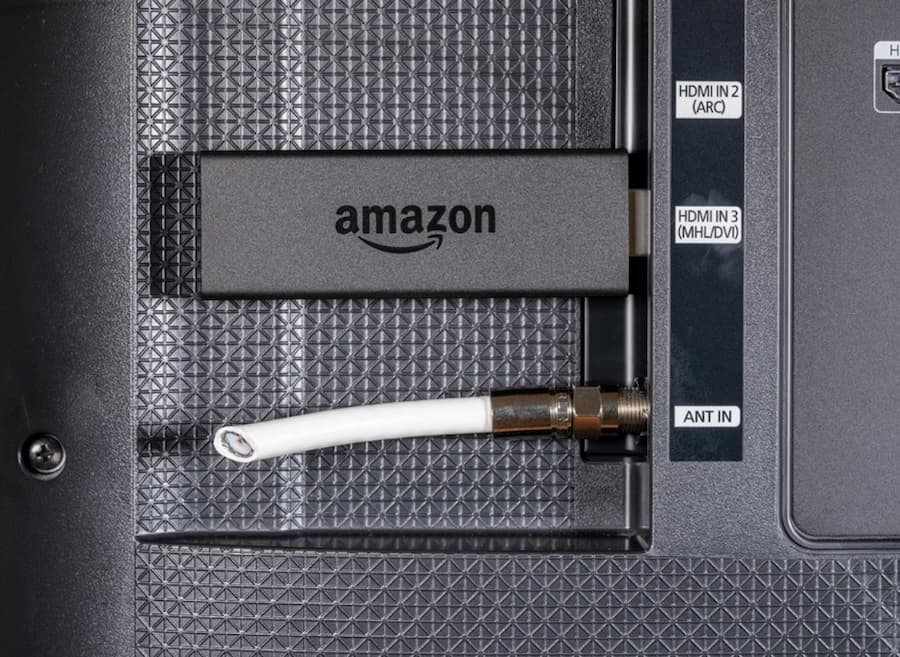
Step #6: Consider Alternative Streaming Devices
If the struggle to retrieve your lost apps continues, perhaps it’s time to consider alternative streaming devices. Aside from the classic Amazon Fire Stick and Google Chromecast, some of the latest include Roku Streaming Stick and Apple TV 4K, which guarantee great quality and compatibility with your TV, offering a backup plan for streaming your favourite content. While it may only be temporary, it’s a practical workaround to keep the entertainment flowing while exploring a more permanent fix.
Step #7: Contact Manufacturers or Explore Online Resources
Lastly, if everything you’ve tried has failed, reach out to your smart TV manufacturer for assistance, whether it’s Sony, Samsung or any other brand; they’re usually happy to help. Many of them offer online support, troubleshooting guides, and responsive customer service agents, whose knowledge can be particularly valuable. So, check the manufacturer’s website for helpful resources or contact them directly to explain your issue and receive specific assistance. They might have insights or solutions that can bring your apps back to life.
Alternatively, remember that there’s always the internet and its myriad of resources, like online forums and websites. There might be someone else who had your same issue and resolved it. It’s worth a shot!

Enjoy Your Restored Apps on Our Best CheapTvs
If you managed to restore your vanished apps, it’s now time to enjoy their content fully. And what better way than to do it on our cheap smart TVs?
At Cheap TVs, we offer an extensive selection of smart and LED TVs brought by the best brands on the market. Most of our discount TVs are in excellent condition and guarantee a high-quality viewing experience, but if there are any defects, you’ll find them clearly listed on the product page.
Discover more about our products, reach out to us today, or explore our extensive range of TVs on our website!